Introduction
Nowadays I’m into PHP & Docker. Yep that’s right this .NET boy is going wild!
As I’m learning all these new concepts it became clear that you don’t really start from scratch with PHP but you choose a framework.
I ended up choosing Laravel because it is popular, has a beautiful website and there is this thing called Laracasts.
Laracasts - It’s Kinda Like Netflix for Your Career!
Basic Task List
In this blogpost we’re going to create the Basic Task List example from the Laravel documentation using LaraDock instead of Homestead on Vagrant.
To get started I assume:
- you have installed Docker
- you have a general idea what Docker is and how it works
- you’re on Windows just like me.
Getting started
Open a PowerShell window and create a new project folder.
PS MyUser\Projects>mkdir laravel-basic-task-listProTip: start using Terminal Wings, it’s super fancy
Enter the newly created folder
PS MyUser\Projects>cd laravel-basic-task-list
PS MyUser\Projects\laravel-basic-task-list>git initAdd LaraDock as a git-submodule
PS MyUser\Projects\laravel-basic-task-list>git submodule add https://github.com/LaraDock/laradock.git laradockWe’ll make some slight changes to the laradock\docker-compose.yaml file:
- Change the Nginx port forwarding from
80:80to8300:80to avoid any possible collisions with IIS. - Change the volumes mapping in the Laravel Application Code Container from
../:/var/www/laravelto../laravel/:/var/www/laravel.
We basically want the following in our project folder:
laravel-basic-task-list>
laradock ~> git submodule
laravel ~> our laravel installation folderWe didn’t install anything yet so let’s just create an empty laravel folder:
PS MyUser\Projects\laravel-basic-task-list>mkdir laravelFiring up Docker
For the tutorial we need to list two containers: nginx and mysql.
Let’s move back to the laradock folder (since our docker-compose file is there) and create our containers:
PS MyUser\Projects\laravel-basic-task-list\laradock>docker-compose up -d nginx mysqlThis will create all the necessary container and run three containers in the background.
These being nginx, mysql and the workspace container.
Verify this by using docker-compose ps
PS MyUser\Projects\laravel-basic-task-list\laradock>docker-compose ps
Name Command State Ports
------------------------------------------------------------------------------------------------
laradock_mysql_1 docker-entrypoint.sh mysqld Up 0.0.0.0:3306->3306/tcp
laradock_nginx_1 nginx Up 0.0.0.0:443->443/tcp, 0.0.0.0:8300->80/tcp
laradock_php-fpm_1 php-fpm Up 9000/tcp
laradock_volumes_data_1 true Exit 0
laradock_volumes_source_1 true Exit 0
laradock_workspace_1 /sbin/my_init UpSo far so good. If you now browse to http://localhost:8300 you should get a 404 page by Nginx.
This is expected since we didn’t install anything yet.
Taking control
Ok, now let’s install Laravel using our workspace container.
Enter the Workspace container, to execute commands like (Artisan, Composer, PHPUnit, Gulp, …).
PS MyUser\Projects\laravel-basic-task-list\laradock>docker exec -it laradock_workspace_1 bashNow we can run bash commands inside the workspace container. We’ll use Composer to create our new Laravel project.
root@81acfe2e1e76:/var/www/laravel# composer create-project laravel/laravel .This will install Laravel inside our laravel folder.
Open up the project folder in a text editor. It should look somewhat like this:
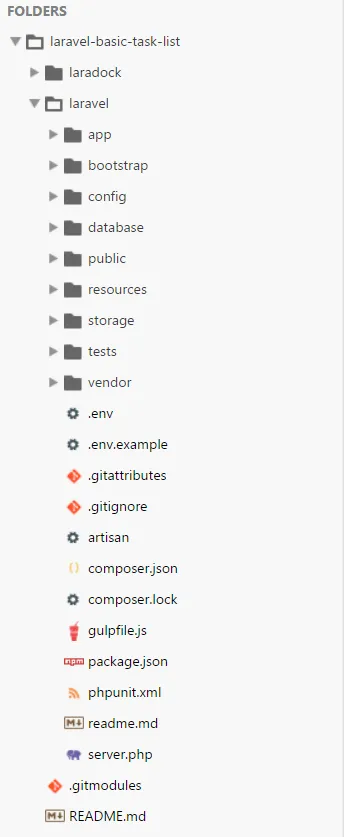
Browsing to http://localhost:8300 should return the Laravel welcome page.
Wiring up the database
Open the .env file. We need to tell Laravel that we are using the mysql container as MySql server.
So change DB_HOST=localhost to DB_HOST=mysql.
We can quickly check if this all works by running the default migrations
root@81acfe2e1e76:/var/www/laravel# php artisan migrateAt this point we are good to go to follow along the tutorial.
Connecting to the database
Assuming we completed the exercise, let’s take a look at our tasks table in the database.
Exit the workspace container and enter the mysql container
root@81acfe2e1e76:/var/www/laravel# exit
PS MyUser\Projects\laravel-basic-task-list\laradock>docker exec -it laradock_mysql_1 bash
root@ebc73025ab6f:/# mysql --user=homestead --password=secret homesteadTo view our tables:
mysql> show tables;(mind the ;)
Our tasks:
mysql> select * from tasks;
+----+---------+---------------------+---------------------+
| id | name | created_at | updated_at |
+----+---------+---------------------+---------------------+
| 2 | test | 2016-08-15 19:23:07 | 2016-08-15 19:23:07 |
| 4 | foobar | 2016-08-15 19:23:15 | 2016-08-15 19:23:15 |
| 5 | 2-tests | 2016-08-15 19:28:13 | 2016-08-15 19:28:13 |
| 6 | Foobar | 2016-08-16 16:43:47 | 2016-08-16 16:43:47 |
+----+---------+---------------------+---------------------+Remarks
- I’m using Docker 1.12.0 (stable) on the Windows 10 Anniversary Update
- I’m still learning Docker, PHP, Laravel, … so this is more a guide not the ultimate guide.
- I really, really like the fact that I didn’t have to install anything to get Laravel up and running
Final words
I hope you enjoyed this blogpost and it all makes sense. If you have any suggestions or questions please leave a comment.
Yours truly,
nojaf